|
|
| Upgrading to 5.0 |
To upgrade an existing Omnify database to 5.0, launch a web browser and specify the Omnify Server Home Page address: http://[Server Name]/[Omnify Virtual Directory]
(e.g. http://omnifyserver/Omnify5).
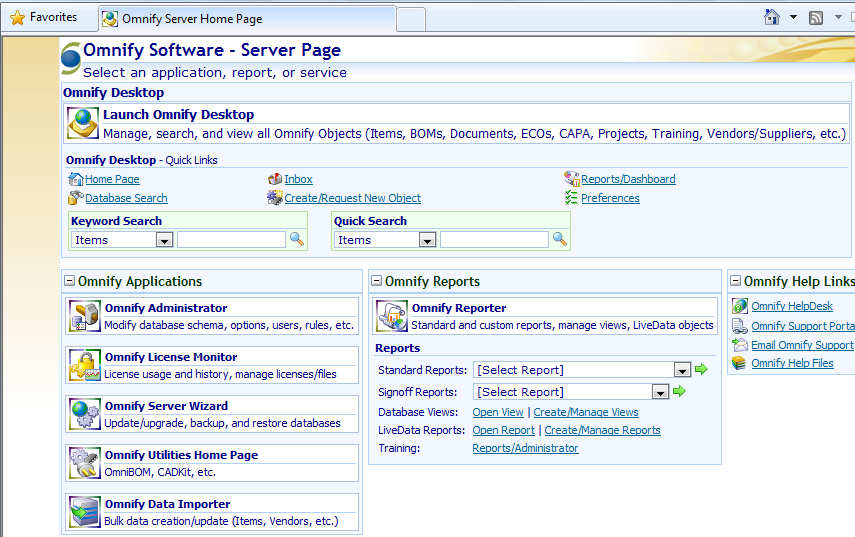
From the Omnify Server Home Page, select the Omnify Server Wizard application.
Note: you will need the SQL Server system administrator (sa) password.
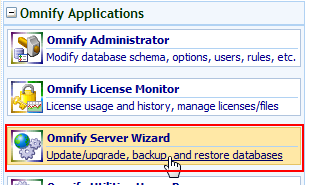
On the first page of the Omnify Server Wizard specify the sa account and password and then click the Connect to Server button.
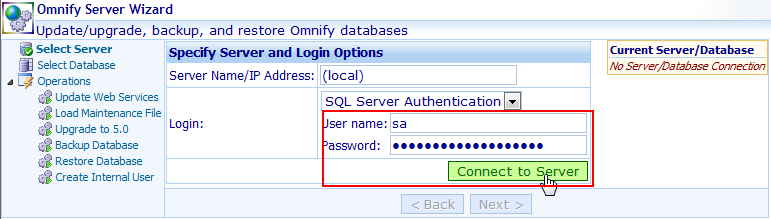
The next page (Select Database) will display any Omnify databases that are attached to the specified server.
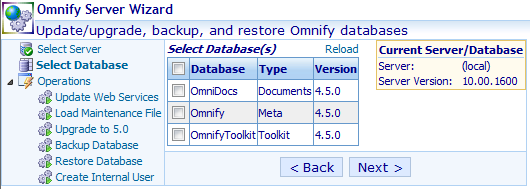
Check the databases you wish to upgrade. Note: you can upgrade the Metadata, Documents, and Toolkit databases with a single operation.
Then click the Next > button to advance to the operation selection page.
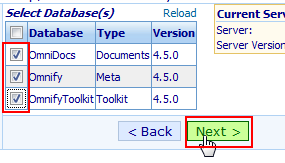
From the Operation selection page, select the Upgrade to 5.0 option and click the Next > button to advance to the verification page.
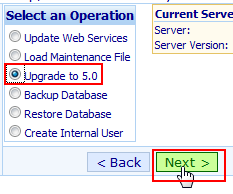
The verification page will display the current version and upgrade status for each database that was selected.
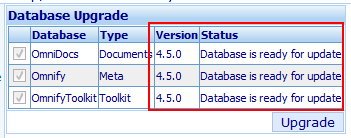
To start the upgrade process, click the Upgrade button.
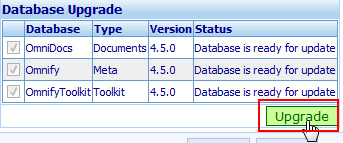
When the upgrade is complete, the status and version fields will update.
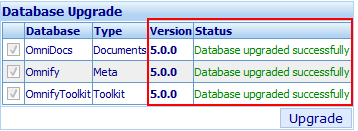
Note: you must upgrade the Metadata, Documents, and Toolkit databases to 5.0.
Logout of the Server Wizard when the upgrades are complete.
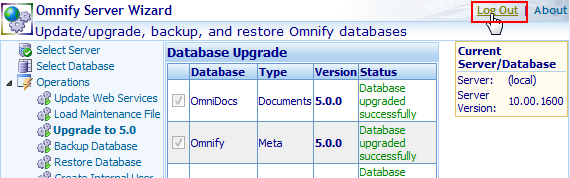
|
|