| Overview |
All tools/modules in the Omnify Tool Suite will require you to log on to an Omnify database.
The Omnify Server Tools and Client Utilities will use different login screens.
Server Tools will use a web login screen.
For the Server login to operate correctly, the Web Applications and Services must be configured for the correct server and database.
Refer to the Server Installation and Setup Guide for more information on installing and configuring the Omnify Web Applications and Services.
The client utilities will provide the user with a dialog box where the user will specify the server name or IP address and the database name.
|
|
|
When launching any of the Server Applications, the Omnify Web Login screen will appear.
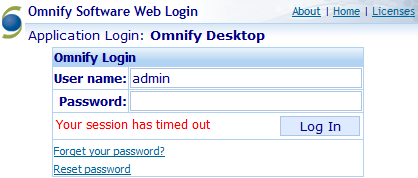
The Login screen will display the name of the application you are launching.
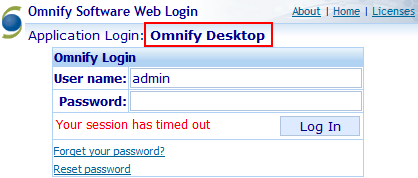
The title banner will provide links for application specific version information (About link).
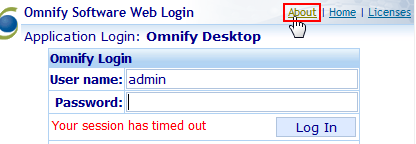
Clicking the About link will display version specific information about the application, database, and documents database.
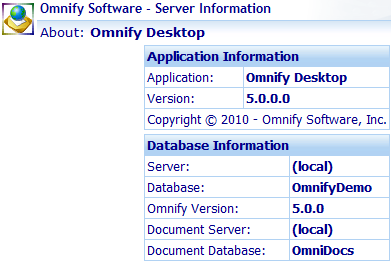
The Login screen also contains a Home link to return to the Omnify Server Home Page.
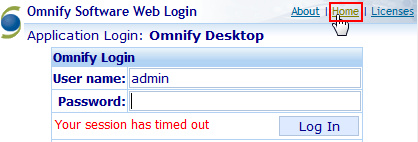
The Login screen also contains a Licenses link that will launch the License Monitor and display the licenses that are currently in use.
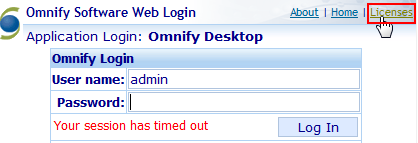
|
|
|
If you cannot remember your password, the Login screen can email your password to you.
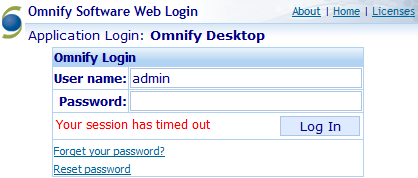
To email your password, specify your user name, and then click the Forget your password? link.
The system will email you the password.
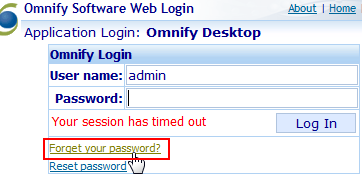
This will present a dialog box that will allow the user to specify a login name.
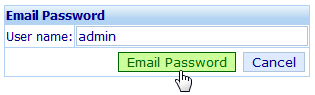
Once the user name is specified, click the Email Password button.
The system will look up the specified user name and send an email to that user that will include their login and signoff passwords.
|
|
|
If you wish to change your login and/or signoff password, click the Reset Password hyperlink on the Server Login page.
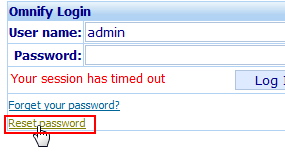
This will present the user with the Reset/Change Password form.
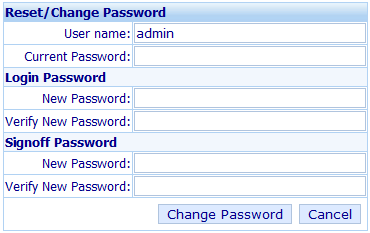
The user must specify their current login and password, and can reset both their login and signoff passwords.
|
|
|
Lightweight Directory Access Protocol, LDAP, is an Internet protocol that email and other programs use to look up information from a server.
Omnify applications can use LDAP to lookup network users for authentication and access to the Omnify tools/modules.
With LDAP enabled, users can specify their network user name and password.
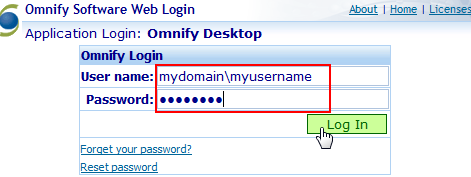
Omnify will look up the specified user name and password through LDAP.
If the user is validated, the system will then check the Omnify database for a matching user name.
Note: for LDAP authentication to operate correctly, the user's network login and Omnify login names must match.
|
|
|
When launching the Client Utilities (OmniBOM or CADKit), the user will be presented with a login screen.
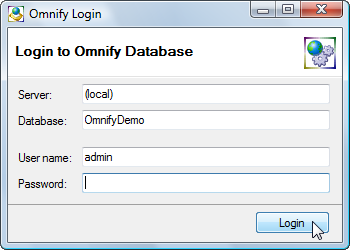
You will need to specify a server name (or IP Address) and the Omnify database (usually: "Omnify"), as well as your Omnify user name and password.
|