|
|
| Overview |
The Omnify Tool Suite allows you to define an unlimited number of database users.
Users can be internal company resources or "outsourced" resources (such as: Contract Manufacturers, System Integrators, Customers, Partners, etc.).
All Omnify databases are shipped with a default user that has full privileges to all database functions:
It is recommended that you either remove or change the password of this user once you have created your own users.
|
|
|
All user information can be defined in the Omnify Administrator.
To launch the Omnify Administrator, visit the Omnify Server Home Page using any Web browser with the URL: http://[Server Name]/[Omnify Virtual Directory] (e.g. http://omnifyserver/Omnify5).
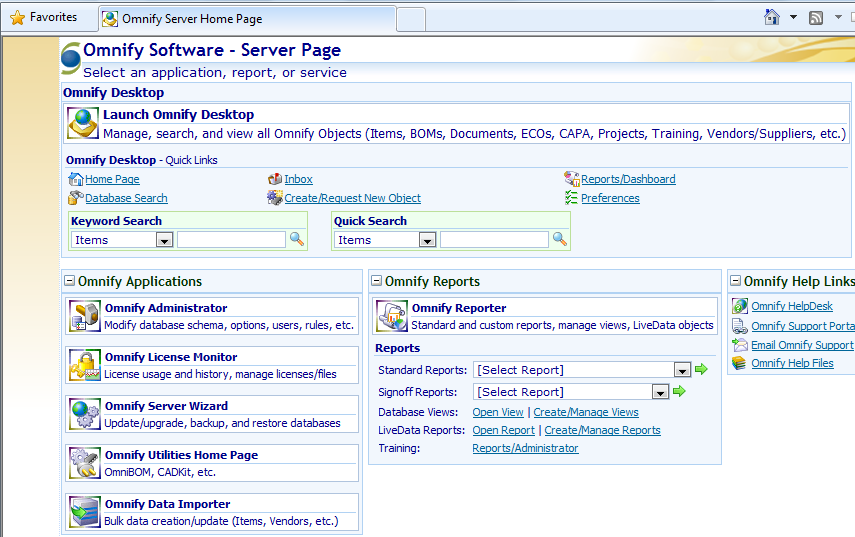
Select the Omnify Administrator link from the Omnify Server Home Page.
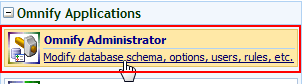
You will be asked to provide a user name and password.
Note: you will need to specify a user that has Administrative privileges to access any areas/pages of the Omnify Administrator.
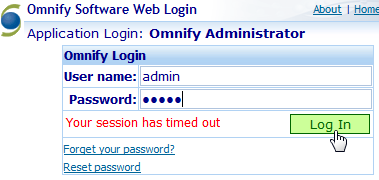
To access the user information in the Administrator, select the Users/User Info item in the Navigation tree.
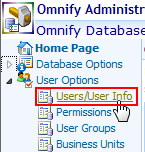
To add a user, click the Add User command from the toolbar.
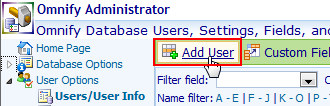
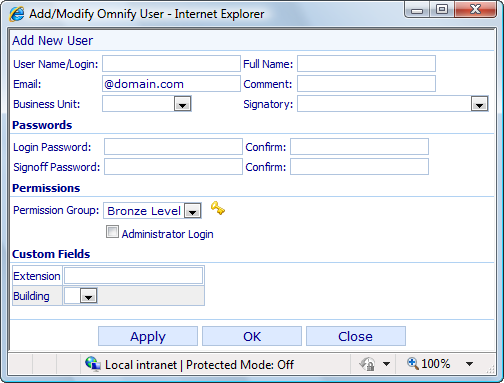
When defining users, you can define the following fields
| General |
| User/Login Name |
The name the user will use when logging into the system |
| Full Name |
Full Name of user |
| Email address |
User's email |
| Comment/note |
Additional user information |
| Business unit |
User's business unit |
| Signatory |
User who is allowed to sign on behalf of this user |
| Passwords |
| Password |
User's password (note: users can modify their own password from any login screen) |
| Signoff Password |
Password to be used when user signs any object. |
| Permissions |
| Permission Group |
User's permission group |
| Administrator login (Permissions page) |
Enable/Disable option to allow user to log in to the Administrator |
| Custom |
| Custom Fields (Custom Fields page) |
Additional user fields |
|
|
|
When defining a user, you must specify the user's Permission Group.
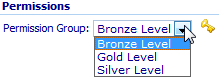
You can create and modify Permission Groups on the Permissions page of the Administrator.
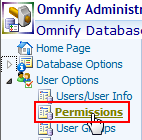
To create a new permission group, click the Add button.
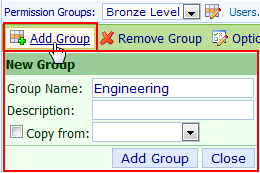
Once the group is added/select in the group list, you can then select the available options for that group.
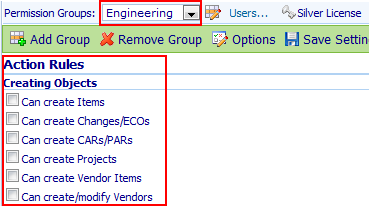
As you select certain options the license requirement will update displaying the type of license that will be requested by a user in that permission group.
You can also define/limit user's access to certain objects and documents by specifying various Prohibited field options.
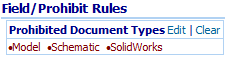
|
|
|
Desktop users will check out a license upon login. The type of license will depend on the user's permission settings.
The following list gives a general overview of each license type and its capabilities; however, individual permission can be adjusted by the permission group.
| Bronze |
Read only and electronic signoff |
| Silver |
Bronze level options and permission to raise Part Requests, Changes/ECOs, CAPA Objects, Projects |
| Gold |
Silver level options and permission to release Changes and CAPA Objects, as well as the ability to modify released Items |
|
|