You can manually create a database using Omnify Desktop and interactively creating all necessary items, changes, CAPA objects, projects, etc.
Omnify also provides an Importer that allows you to import legacy items and also incrementally update (in bulk) existing item fields and properties.
The Importer can read data from OmniBOM (.obm) files, Microsoft Access databases, Microsoft Excel spreadsheets, Text files, and Microsoft SQL Server databases.
The Importer allows you to map each import column to a specific data field in the Omnify database.
When importing/updating items you can import new items as "Released", Pending, or have the importer ignore any new items.
To launch the Omnify Importer, visit the Omnify Server Home Page using any Web browser with the URL: http://[Server Name]/[Omnify Virtual Directory] (e.g. http://omnifyserver/Omnify5).
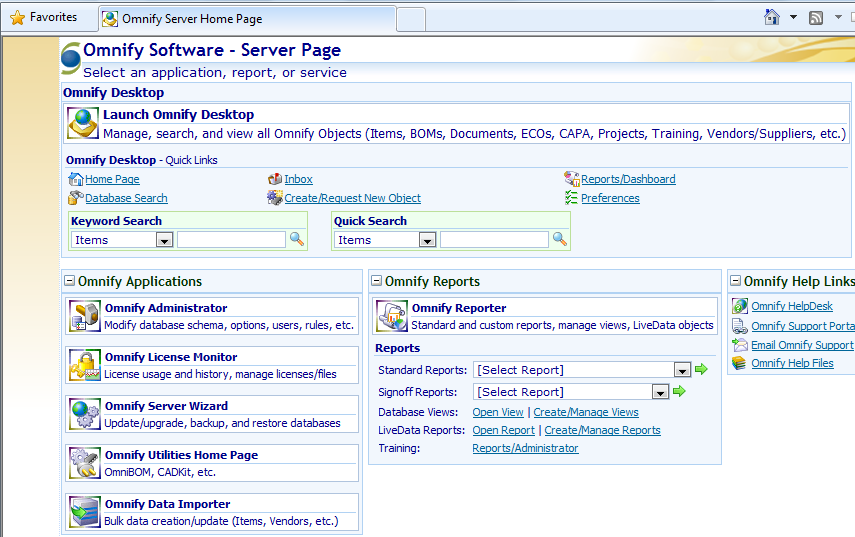
Select the Omnify Data Importer link from the Omnify Server Home Page.
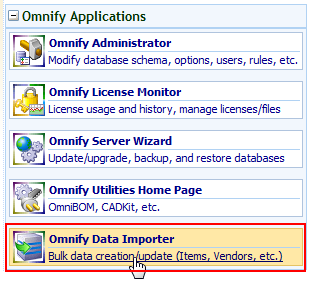
You will be asked to provide a user name and password.
Note: you will need to login as a user that has permission to import data.
Refer to the Importer User's Guide for more information on importing/updating bulk data in Omnify.
Note: You should always consult a qualified Omnify Application Engineer before preparing and importing legacy data to create your Omnify database.
|