| Overview |
Occasionally, Omnify support may send you Maintenance files to update the database and applications (such as custom reporting, 3rd party interface updates, etc.).
Maintenance files are loaded using the Omnify Server Wizard.
To load a Maintenance file, you can either select the Load Maintenance File option from the Operation Selection page, or select the Load Maintenance File link from the Navigation Pane.
|
 |
Maintenance File Page |
Top |
|
The Maintenance File page contains the following areas:
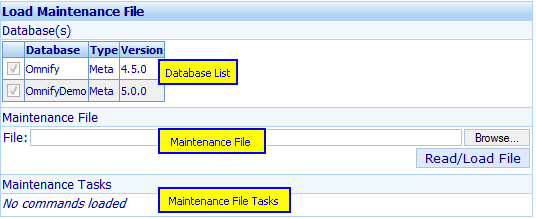
| Database List |
Display the database(s) that will receive the update |
| Maintenance File |
Specify and load the supplied maintenance files |
| Maintenance File Tasks |
List specific Maintenance File Tasks (once loaded) |
|
 |
Loading Omnify Maintenance File |
Top |
|
To load a maintenance file, use the browse button to find the supplied Maintenance file.
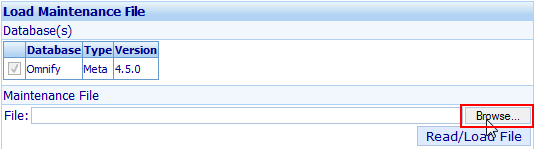
Once the Maintenance File has been specified, click the Read/Load File button.

The Maintenance Tasks list will display all tasks in the Maintenance file.

|
 |
Executing Tasks |
Top |
|
Once a Maintenance File has been loaded, the Maintenance Tasks list will display all tasks in the Maintenance file.

To execute the tasks, click the Execute Task hyperlink in the actions column.

Once the task has executed, the Results column will display the status.

|