|
|
| Overview |
Microsoft SQL Server Databases require authorized users to be able to access the database.
Any application that wishes to connect to a database must provide a valid internal user name and password to the database server.
By default, Omnify is configured to access databases through a single internal user.
This user is not related to the Omnify users.
This is simply a user known to the database server that has been granted access to the databases.
When your initial Omnify database is attached, there will be a default user (OmniwareUser) that will be granted access by the database server.
The Omnify web applications will be configured (web.config) for this user as well.
You can set/modify the internal database user using the Omnify Server Wizard.
To create/modify an internal database user, you can either select the Create Internal User option from the Operation Selection page, or select the Create Internal User link from the Navigation Pane.
|
 |
Creating a User |
Top |
|
The Create Internal Omnify User page will display all selected databases (from the Database Selection Page).
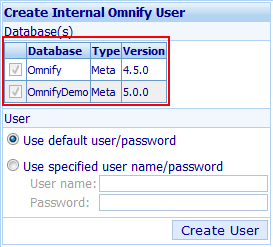
You will have 2 options when creating the internal user:
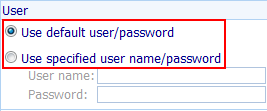
| Use default user/password |
Creates the default Omnify user (OmniwareUser) and password and assigns the users to the selected database |
| Use specified user name/password |
Creates the specified user name and password and assigns the users to the selected database |
To create a user, select the desired option and then click the Create User button.
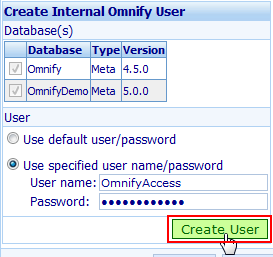
The status area will indicate the results.
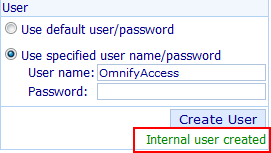
Note: if you create a custom user, you will need to update the web.config to indicate the new user and password.
|
|