|
|
| Overview |
Database backups can be performed using the Microsoft SQL Server provided tools, 3rd party backup utilities, or by using the Omnify Server Wizard.
Backup processes will create database backup (usually .bak) files.
Omnify may also provide your initial database in a backup file format.
You can restore and attach databases from a backup file using the Omnify Server Wizard.
To restore a database from a backup file, you can either select the Restore Database option from the Operation Selection page, or select the Restore Database link from the Navigation Pane.
|
 |
Restoring a Database |
Top |
|
To restore a database, you must first specify/type the location of the backup file.

Once the backup has been specified, click the Read button to load the file settings.

Once the file has been read, the system will display the original Logical Data and Log file names as well as set the options for the database name and location.
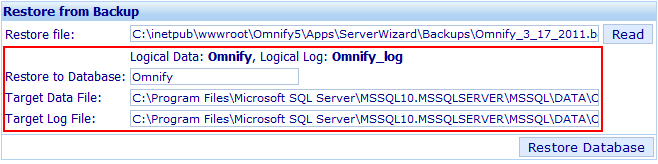
When you are restoring a database, you will be able to define the new database name.
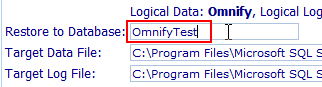
You can also set the location of the data and log files.

Once the database name and file locations are set, click the Restore Database button.
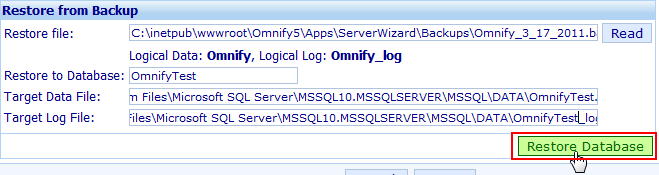
The status bar will indicate the results and any issues.
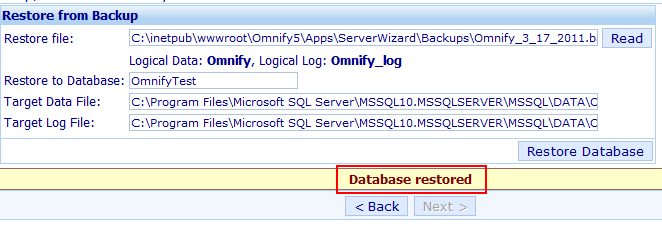
|
|