|
|
| Overview |
You can launch the ViewManager from the Omnify Server Home Page or Omnify Reporter.
When the Omnify Server is installed, the user will select a virtual directory where all Omnify Web Applications and Services will be installed.
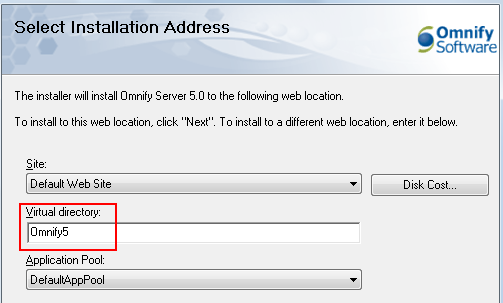
Once the Server installation is complete, you can visit the Omnify Server Home Page using any Web browser with the URL: http://[Server Name]/[Omnify Virtual Directory]
(e.g. http://omnifyserver/Omnify5).
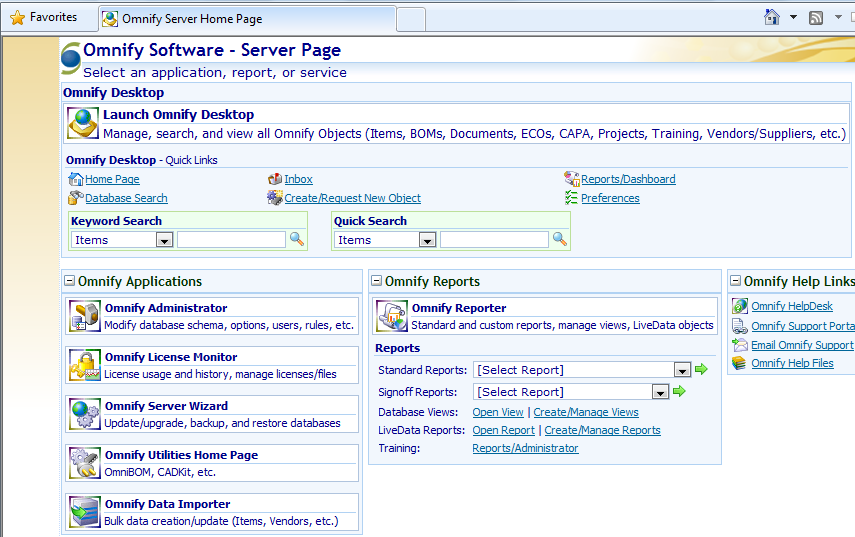
To access the ViewManager, click the Open View or Create/Manage Reports links in the Reports section of the Home Page.
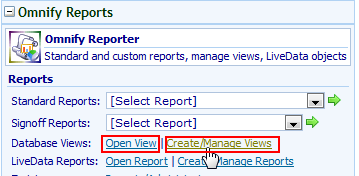
Note:
After installing the Omnify Server, the Web Applications and Services must be configured for the correct server and database.
Refer to the Server Installation and Setup Guide for more information
on installing and configuring the Omnify Web Applications and Services.
To launch the ViewManager from the Omnify Reporter, click the Open a View from the Reporter Home Page using the Reports pane in the navigator or the Open View hyperlink in the Reporter Links section.
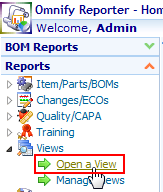
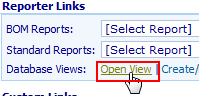
When accessing the ViewManager, users will be required to login with a valid Omnify user name/password.
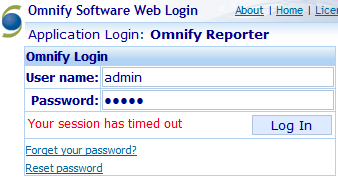
|
 |
Permissions |
Top |
|
All Omnify users can access the ViewManager, however only those with view editing permissions will be able to create, modify, and delete database views.
Users without editing permissions will only be able to display and search views.
User with full editing permission:
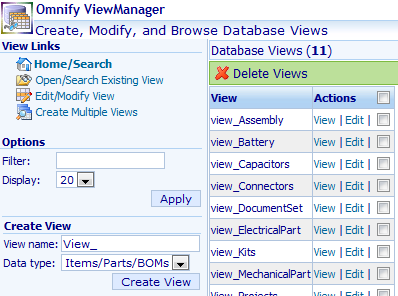
User without editing permission:
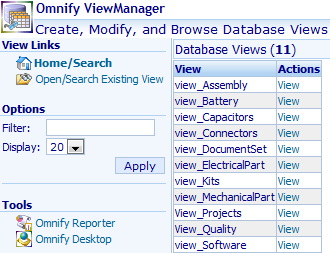
|
|