|
|
| Overview |
When creating or modifying database views, the ViewManager allows you to set the field and search parameters.
To modify a view, navigate to the ViewManager Home Page.
Note: you must be logged in as a user who has full view editing permission to create database views.
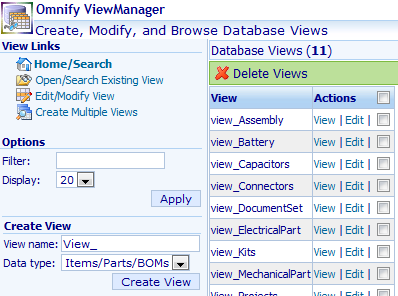
To modify a view, click the Edit/Modify View link from the Actions list, or the Edit link from the Views List.

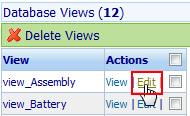
You will be redirected to the Modify View Page.
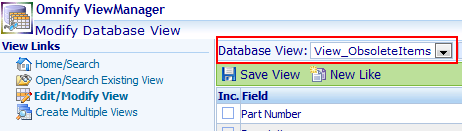
|
 |
The Modify View Page |
Top |
|
The Modify View page contains 3 main sections:
| View drop list |
To modify a view, you must first select the view from the View drop list |
| Field Selection List |
List used to select the field, order, and sorting of the view fields |
| Parameters List |
Area used to define view/search parameters |
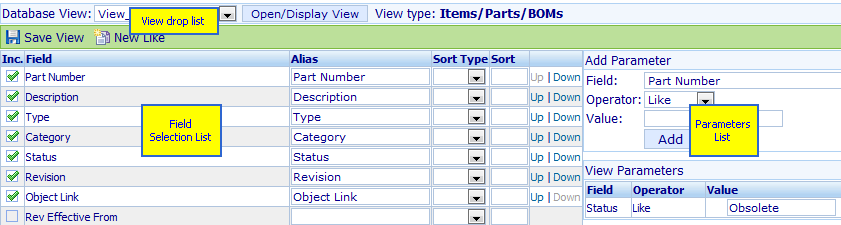
To modify a view, select the view from the View drop list.
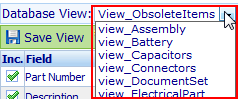
|
 |
Field Selection |
Top |
|
You can select the fields that will appear in the view in the Fields section.
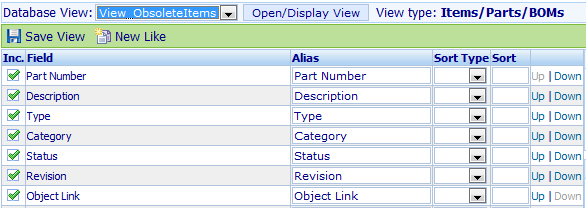
To include a field in the view, check the checkbox in the Inc. (include) field.
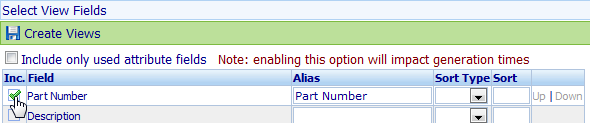
For each field you will be able to specify a field alias and sort order.
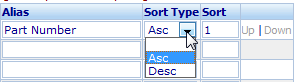
Fields will be listed in the order you select them from the list.
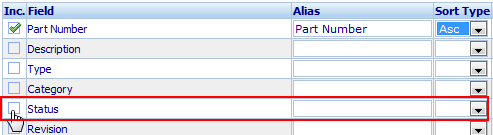
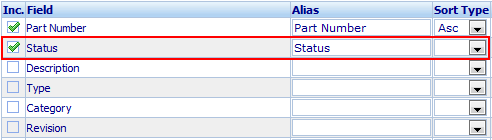
As you select/enable a field, it will be moved to the top of the list and appear after the last enabled field.
You can adjust the field order using the Up and Down links.

When selecting fields, the ViewManager will allow you to include an "Object Link" field.
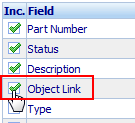
If this field is included in the view, the view will contain a field that includes a URL (link) to the Item form in Desktop.

The URL field will be created based on the value specified in the Object Link URL field of the Options section.
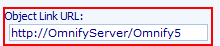
Note: when setting the Object Link URL field you will only need to provide the server name and virtual directory for the Omnify Server (e.g. http://omnifyserver/Omnify5).
|
 |
View Parameters |
Top |
|
You can define an unlimited number of field parameters.
To add field parameters, select the field from the Parameters area.
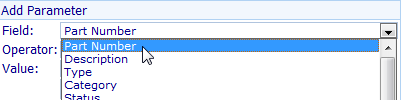
Once the field is selected, you can set the search operator.
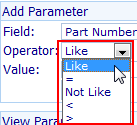
You can define the field value, in the Value edit box.
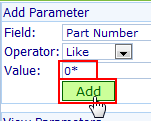
To add the parameter, click the Add button.
The new field will appear in the View Parameters list.
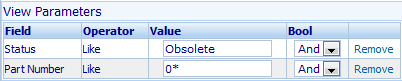
You can modify the parameter values and the grouping (And and Or) by changing the fields in the View Parameters list.
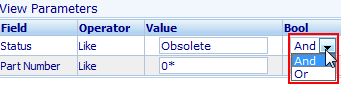
You can have the view include all revisions or just the current revision of all items in the view (for views containing Item data),
by checking/unchecking the Include all revisions in the Options area.
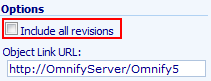
You can remove a parameter by selecting the Remove hyperlink in the View Parameters list.
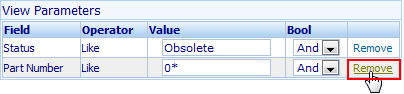
|
 |
Saving Fields and Parameters |
Top |
|
Once you have the fields and parameters defined, select the Save View button.
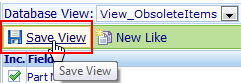
|
|