|
|
| Overview |
The License Monitor can be invoked from the Omnify Server Home Page or from any Web Login form.
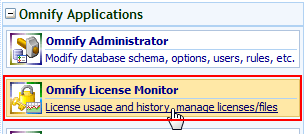
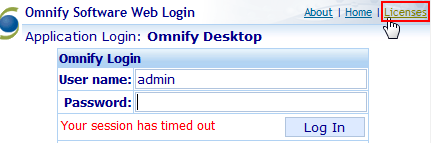
|
|
|
Once the Server installation is complete, you can visit the Omnify Server Home Page using any Web browser with the URL: http://[Server Name]/[Omnify Virtual Directory] (e.g. http://omnifyserver/Omnify5).
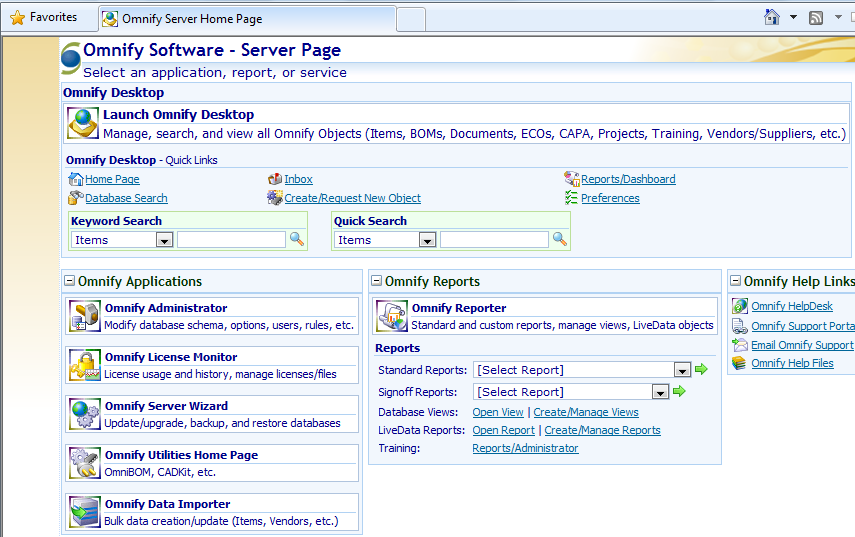
To install a license, invoke the License Monitor from the Omnify Server Home Page.
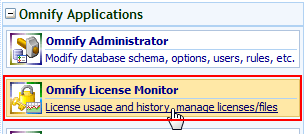
|
|
|
When launching the License Monitor, the Omnify Web Login screen will appear.
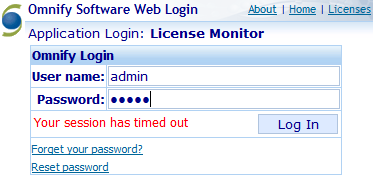
You can log into the License Monitor using any valid Omnify user.
However, to load license files, release licenses, or set options you must login as a valid Omnify Administrator.
|
|
|
After you have logged in to the License Monitor, you will be presented with the following screen.
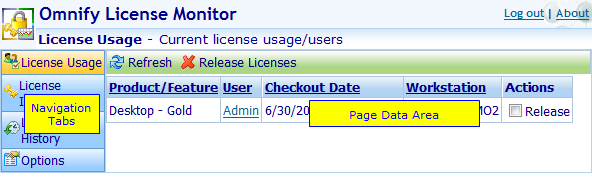
The License Monitor contains two key areas:
| • | Navigation Tabs – Allows the user to select a specific License Monitor data page |
| • | Page Data Area – After selecting a specific data page, this area will contain all data and commands for that page |
The main tabs/pages are:
| • | License Usage - View who has license check-out, send emails, and release license |
| • | License Information - View total license count and modules, load new license files |
| • | License History - Prior license check-out, check-in, and rejections |
| • | Options - Set license alert options |
|
|