| Overview |
To view currently used (checked-out) licenses, select the License Usage tab from the License Monitor.
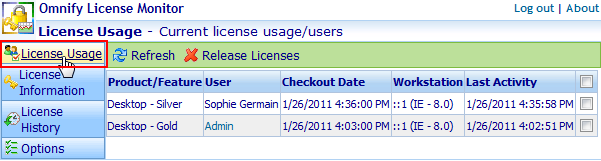
The License Usage list will display all users who currently have licenses, which product licenses they have, and when they checked-out the license.
You can sort on any field by selecting the column header hyperlink.
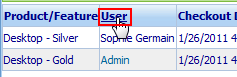
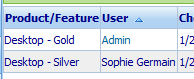
You can refresh/reload the License Usage list by selecting the Refresh button.
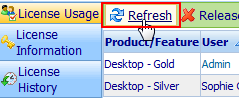
|
|
|
The License Usage list will contain a hyperlink in the User column (for those users who have an email address assigned to them).
To send an email to a user from the License Usage list, select the hyperlink on the user's name.
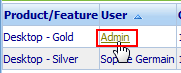
|
|
|
System Administrators can release (free) licenses used by users from the License Usage list.
To release any license, select the License Usage tab from the License Monitor.
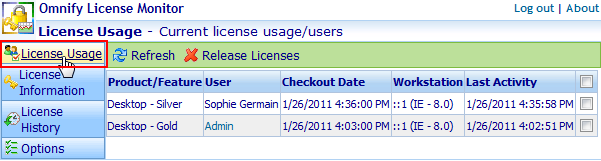
If you are logged in as an Administrator, an Actions column will be available.
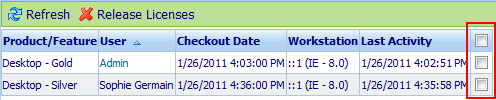
To release the license, check the checkbox for the license you wish to release.
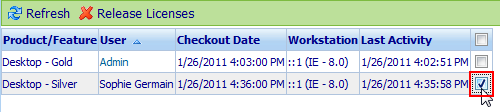
Next, click the Release Licenses button from the toolbar.
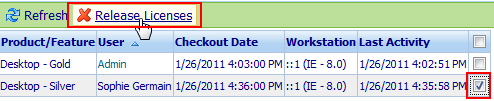
You will be asked to verify the license release action.
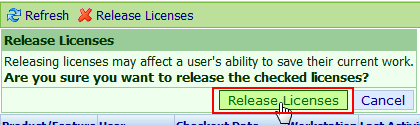
|
|
|
The system can be configured for automatic license release/timeout.
For more information on automatic license release/timeout please contact Omnify Software at:
|