| Overview |
Item, Vendor Item, and Vendor Status fields can contain a "weight" property.
The "weight" is a numeric value that the system will use to apply various rules.
Status weight value is assigned in the Omnify Administrator.
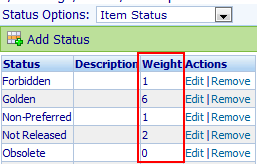
The weight value can be used to determine which BOM child items can be assigned to their parent BOM items.

When items are added to a BOM, the system will evaluate the status weight of the parent item against the status weight of the child item and determine if the assignment will be allowed.
The Reporter includes a Status Weight report that will display all BOM child items, their weights, and identify potential issues (where the child item status is not at the same level as its parent BOM).
|
 |
Launching the Status Weight Report |
Top |
|
You can launch the Status Weight Report from the Reporter Home Page using the BOM Reports pane in the navigator or the BOM Reports drop list.
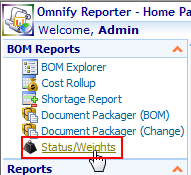
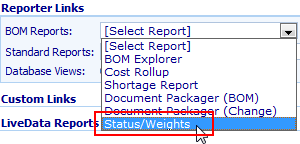
You can launch the Status Weight Report from the View drop list of the Parts List page on the Item form.
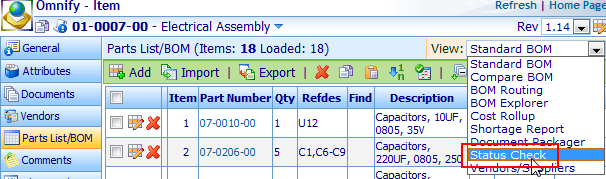
|
 |
Specifying a BOM Item |
Top |
|
When launching the Status Weight Report from the View drop list of the Parts List page on the Item form the Reporter will automatically specify the item and revision.
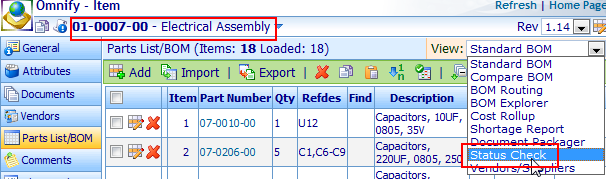

When launching the Status Weight Report from the Reporter Home Page using the BOM Reports pane in the navigator or the BOM Reports drop list,
the Status Weight Report form will be blank and you will need to specify the BOM part number and revision.
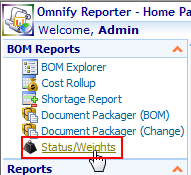

To set or change a BOM Part Number, you can type the part number in the BOM Part Number field or use the Browse button to select the part number.


Clicking the Browse button will invoke the Omnify Object Search form.
Using this form you can search and select the desired BOM item.
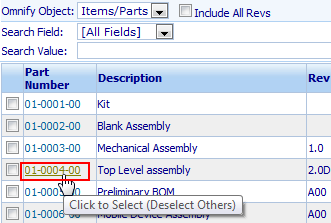
Once the BOM Part Number is specified, click the Load BOM button to list the revisions and display the active BOM.

You can change the revision by selecting the desired revision from the Rev drop list.
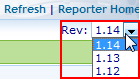
|
 |
Viewing Report Results |
Top |
|
Once the BOM is loaded, the report will display the status and status weight of the parent item.

The results table will list all child items and the status and weight.
It will highlight items that do not match the parent status weight.
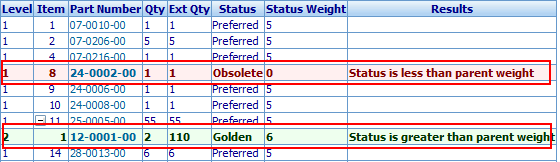
You can stop reporting items at a specific BOM hierarchy level by setting the Stop level option list.
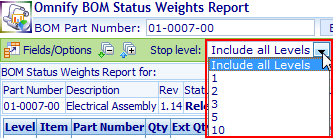
|