|
|
| Overview |
The User Completion report provides a matrix display of users and training items so you can quickly identify users who have completed (and those who are still required for) training.
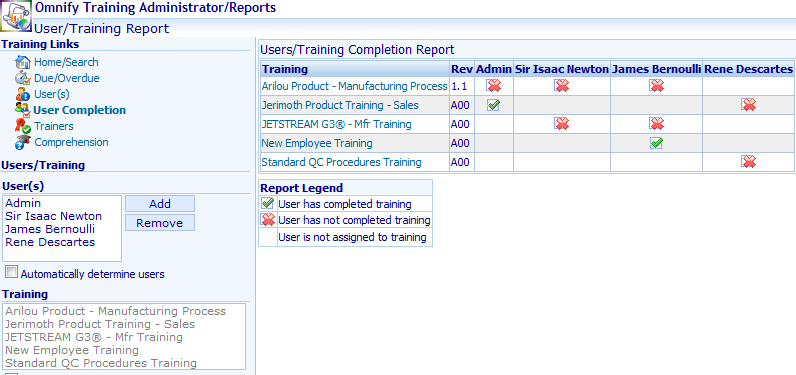
The User Completion report allows you to select users and/or training items to analyze.
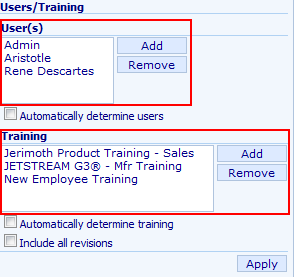
|
 |
Specifying Users |
Top |
|
To add users to the list, click the Add button.
Note: the Automatically determine users option must be unchecked.
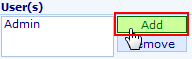
This will invoke the Object Search window and allow you to search/select users.
You can specify multiple users by clicking the checkbox and then hitting the OK button.
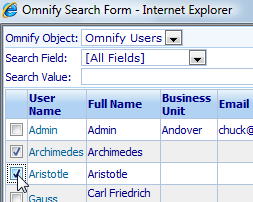
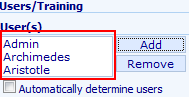
To remove a user, first select the user from the list and then click the Remove button.
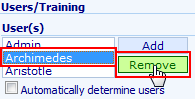
You can have the report automatically determine the users based on the training items specified, by checking the Automatically determine users option and then specifying the training items you wish to include.
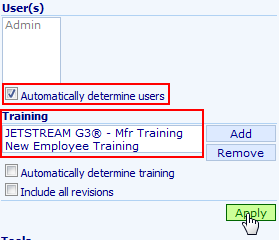
After clicking the Apply button, the system will include all users from all of the training items specified.
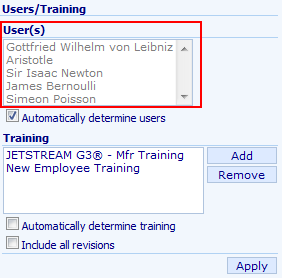

Each user will appear as a separate column in the report.
|
 |
Specifying Training Items |
Top |
|
To add training items to the list, click the Add button.
Note: the Automatically determine training option must be unchecked.
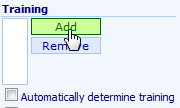
This will invoke the Object Search window and allow you to search/select training items.
You can specify multiple training items by clicking the checkbox and then hitting the OK button.
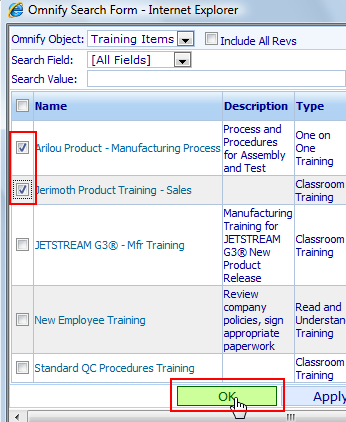

To remove a training item, first select it from the list and then click the Remove button.
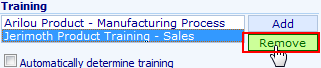
You can have the report automatically determine the training items based on the users specified, by checking the Automatically determine training option and then specifying the users you wish to include.
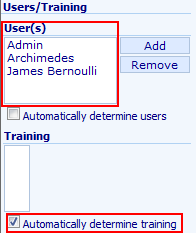
After clicking the Apply button, the system will include all training items based on the specified users.
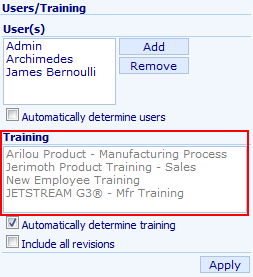
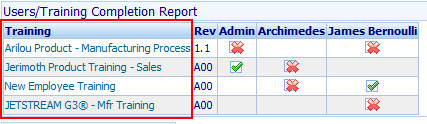
Each training item will appear as a separate row in the report.
|
 |
Search Results |
Top |
|
The User Completion report will list all training items as separate rows and all users as separate columns.
Note: A Report Legend table will provide a reference for the report display.
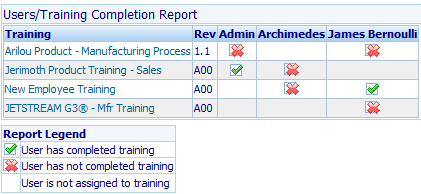
Each cell will indicate if a user has completed training, is pending for training, or is not required to take a particular training.
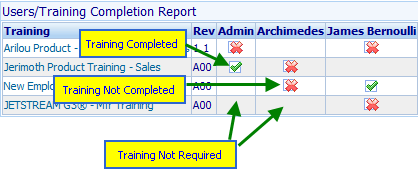
The report will provide a hyperlink on the Training name to launch the training form.
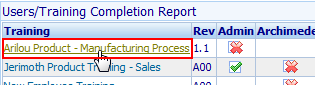
|
|