| Overview |
OmniBOM has many settings that allow you to customize the default behavior and appearance.
To adjust these settings select the Options command from the Tools menu.
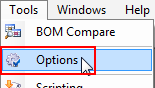
The Options dialog contains the following sections:
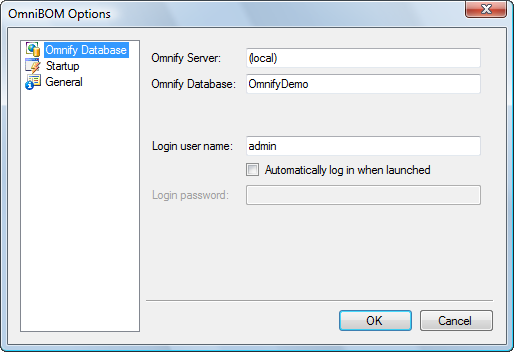
| Omnify Database |
Settings for the default Omnify server, database, user, and login information |
| Startup |
OmniBOM startup and default BOM window settings |
| General |
Omnify server URL and Scripts index file |
|
 |
Omnify Database Settings |
Top |
|
When launching OmniBOM, a login dialog box will appear.
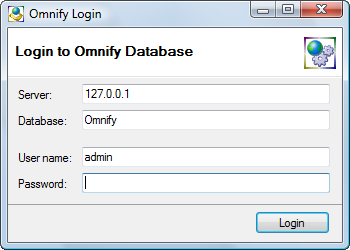
From the Login dialog box, you must specify the Omnify database server, name, and user information.
The default settings for this dialog box can be controlled in the Omnify Database section of the Options form.
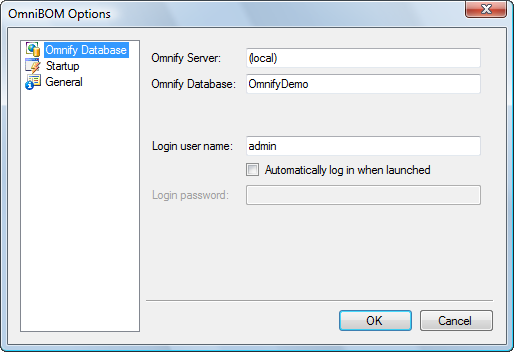
| Omnify Server |
Specify the IP Address or Name of the Omnify server |
| Omnify Database |
Specify the Omnify database (usually "Omnify") |
| Login user name |
Specify your Omnify user name |
| Automatically log in when launched |
If this option is checked, the system will use these settings to attempt to log in automatically when OmniBOM is launched |
| Login password |
Specify your Omnify password |
|
 |
Startup Settings |
Top |
|
When a new BOM window is invoked, the BOM window will contain blank rows and default columns.
The default columns will be either blank columns or your user defined default column headings.
The default settings for a new BOM window can be controlled in the Startup section of the Options form.
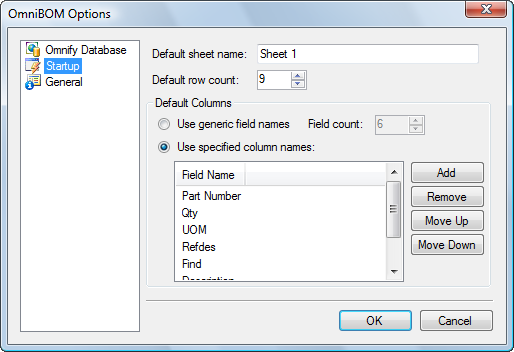
The Startup section contains the following options:
| Default sheet name |
Specify the default BOM sheet name


|
| Default row count |
Specify the number of rows that will be displayed on new BOMs |
| Use generic field names |
If you select the Use generic field names option, the BOM window will fill with blank rows and sequential letters as column names.

|
| Use specified column names |
If you select the Use specified column names option, the BOM window will fill with blank rows and the user-defined column names.

|
|
 |
General Settings |
Top |
|
The General Settings section contains the following options:
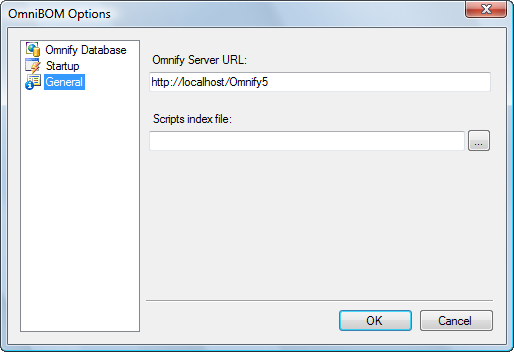
| Omnify Server URL |
Points to the URL for the main Omnify virtual directory
(Usually http://[Your Omnify Server Name or IP Address]/Omnify5/).
|
| Scripts index file |
Points to the XML file that contains the Script file listing.
Refer to the Scripting section for more information on scripting.
|
Note: Changing the Omnify Server URL setting will require a restart of OmniBOM before all settings will be applied.
After changing this setting, close OmniBOM and launch it again.
|