The Scripting dialog box allows you to manage multiple script files for easy reference/execution.
To launch the Scripting dialog box, select the Scripting command from the Tools menu.
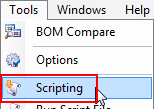
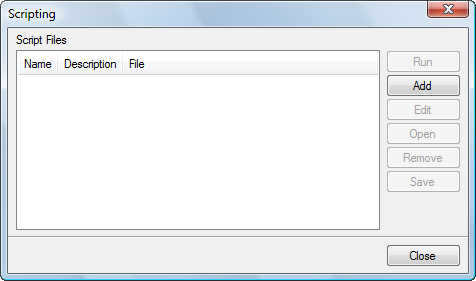
To add script files to the list, click the Add button.
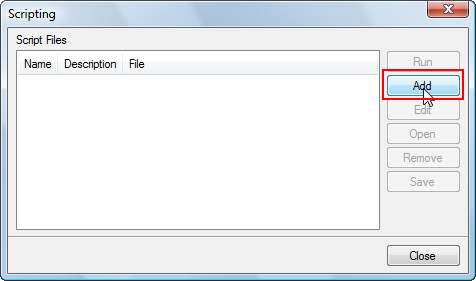
You will be asked to select the script file.
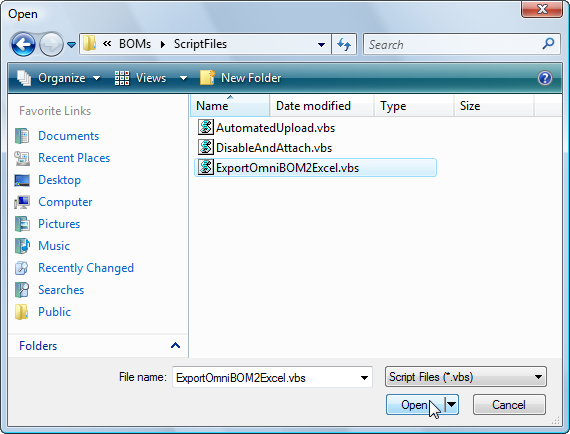
The Script File Properties dialog box will allow you to define a script name and description.
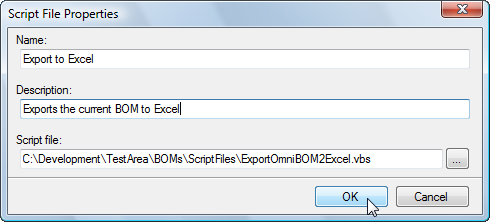
You can modify the Name and Description of the script file by selecting the file and clicking the Edit button.
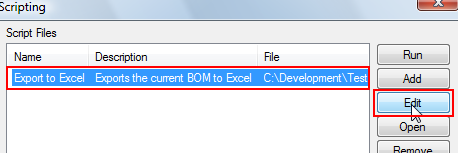
The Script File Properties dialog box will allow you to modify the script name and description.
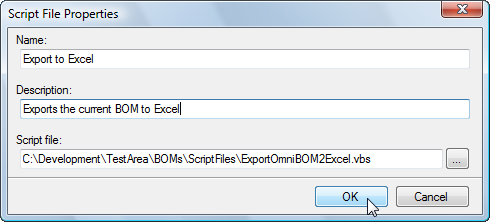
To open the file in a text editor, select the file and click the Open button.
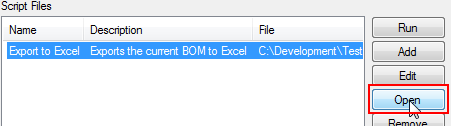
The file will appear in a text editor.
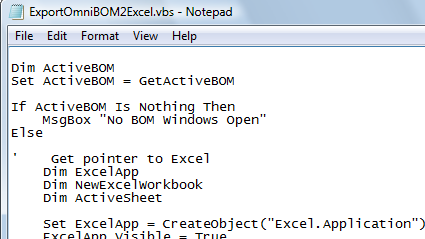
To remove a file from the list, select the file and click the Remove button.
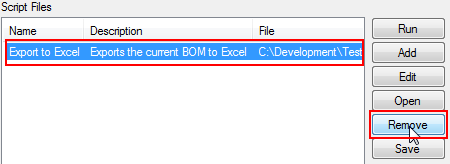
To run a script file, select the file and click the Run button.
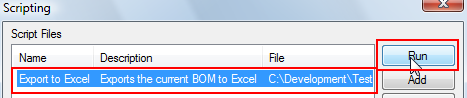
Once changes have been made to the list, you can save the list for subsequent use by clicking the Save button and specifying the index file.
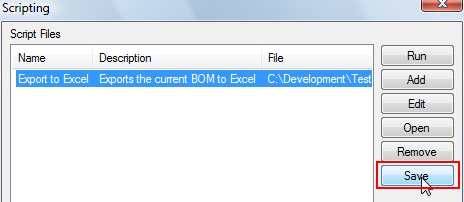
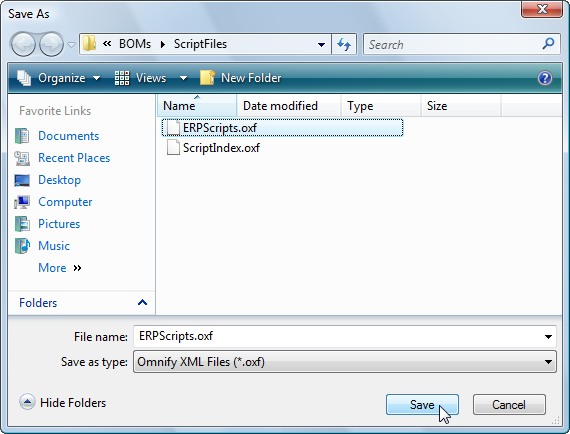
|