| Overview |
You can launch the BOM Routing module directly from the Parts List page (View drop list).
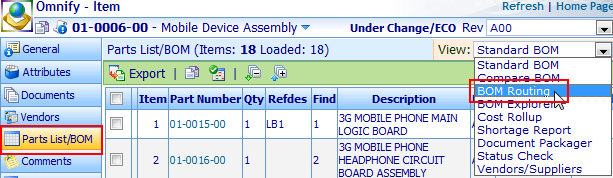
This will launch a new browser window and display the General page of the Routing form.
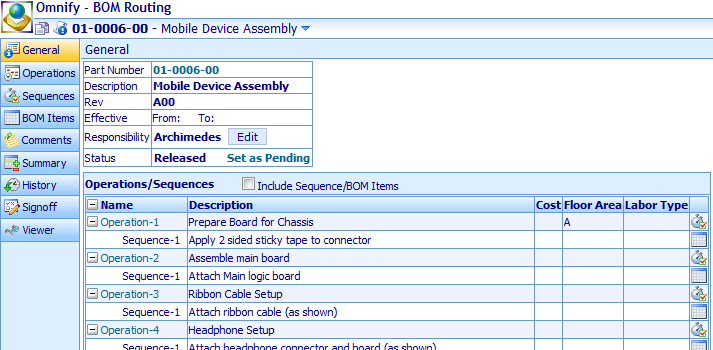
The General page provides a summary of the operations and sequences that are currently assigned to the route.
|
 |
Responsibility |
Top |
|
The top section of the General page provides information about the BOM item (Part Number, description, revision), as well as the Responsibility and Status.
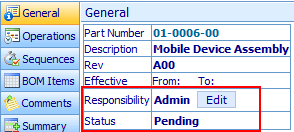
BOM Routings can contain a "Responsible User".
The Responsible User represents the person responsible for checking and validating the Routing.
To assign a Responsible User, click the Assign hyperlink in the Responsibility field.
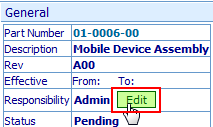
This will display the Set Responsible User dialog.

You can either type in the name (login or full name) or use the browse button to search for a user.

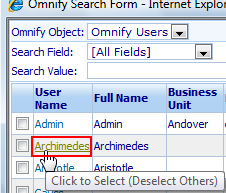
Once the user is assigned, click the Save button to assign/update the Responsible User.

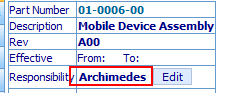
You can clear the Responsible User by clicking the Clear button from the Set Responsible User dialog and then click the Save button.

|
 |
Routing Status |
Top |
|
BOM Routings can require a user signoff process.
When a BOM routing is created, it will go into a "Pending" state.
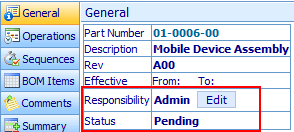
A signoff workflow can be assigned on the Signoff page.

Once all workflow users have approved the routing, the Routing will be placed in an "Awaiting Release" state.
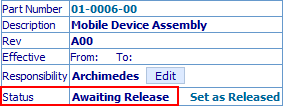
Users with Routing editing permission can release the Routing by clicking the Set as Released hyperlink on the General page.
Note: the system will ask you to confirm the release.
Click the Release Item button to release the routing.
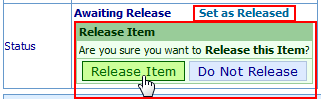
The Status field will update to display a released status.
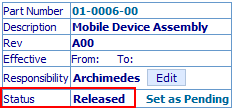
"Released" routings can be placed back under signoff by clicking the Set as Pending hyperlink.
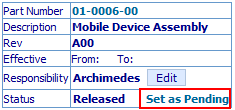
You will be asked to confirm the action.
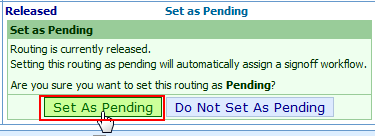
|
 |
Summary View |
Top |
|
The General page contains a summary of the Operations and Sequences.
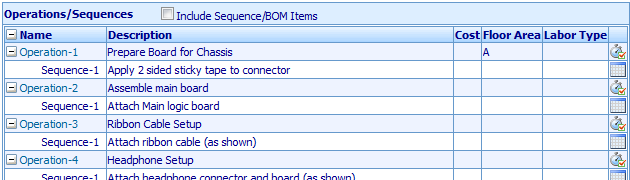
You can expand/condense the operations using the Expand/Condense buttons.
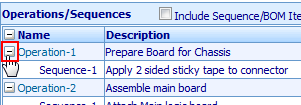
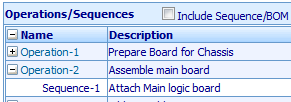
You can expand/condense all using the Expand/Condense button on the list header.
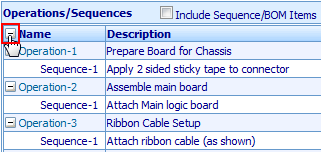
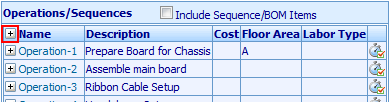
Checking the Include Sequence/BOM Items checkbox will display the assigned BOM items for each sequence.
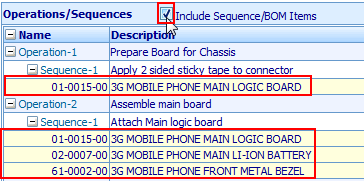
To modify the sequences of an operation, click the Sequences icon on the Operation row.

To modify the BOM items for any sequence, click the BOM Items icon on the Sequence row.

|