|
|
| Overview |
The BOM Routing module contains a customizable Operations Viewer that allows you to quickly navigate through all operations and sequences.
The Operations Viewer displays the Operation and Sequence data with the Sequence BOM Items.
Additionally, the Operation Viewer can use the Associated Items for any sequence to display Parameters/Attributes and Documents assigned to those items.
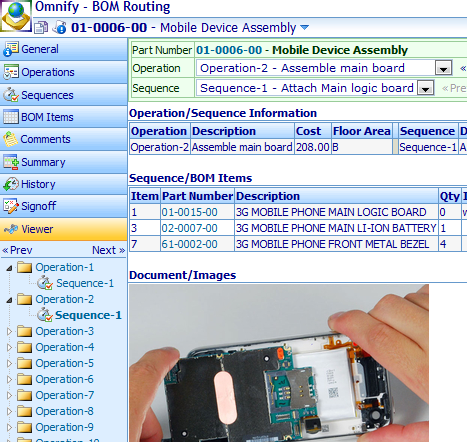
To open the Operation Viewer, click the Viewer tab from the Routing form navigation bar.
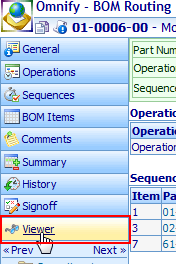
|
|
|
The Operations Viewer contains a Navigation Bar that allows you to quickly navigate and view the various operations and sequences in a routing.
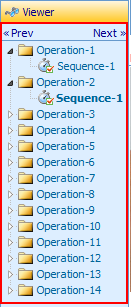
You can expand operations by clicking the expand/compress icons.
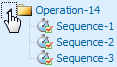
Selecting a sequence (hyperlink) will open the sequence in the Operation Viewer.
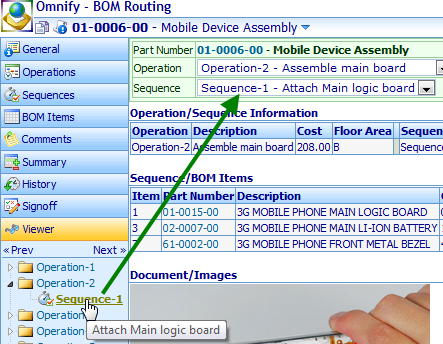
The Navigation Bar contains « Prev and Next » hyperlinks
to jump to the previous and next sequences.
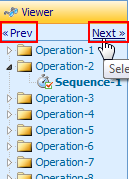
You can also navigate the sequences using the Operation and Sequence drop lists at the top of the viewer page.

You can select the operation from the Operation drop list or use the « Prev or Next » buttons.


Once the operation has been selected, the sequence drop list will display all available sequences for that operation.
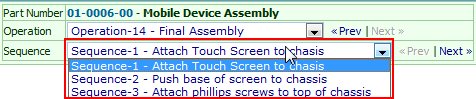
You can then select the sequence from the Sequence drop list or use the « Prev or Next » buttons.
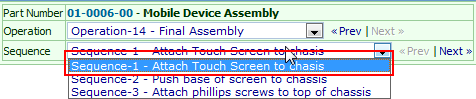

|
 |
Display Options |
Top |
|
The Operations Viewer will display the following information:
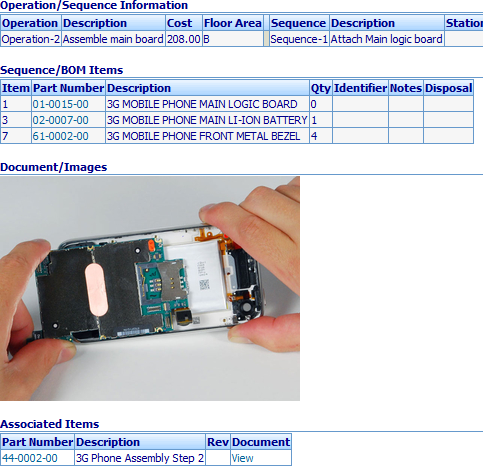
| Operation/Sequence Information |
Displays the operation number/name and description as well as the sequence number/name, description, machine names, times, and custom fields |
| Sequence/BOM Items |
Sequence BOM Items, sequence quantities, ID, Notes, and custom fields |
| Document/Images |
Associated item documents |
| Associated Items |
Associated sequence items |
You can control which sections are visible using the Display Options in the Navigation Bar.

|
 |
Associated Items/Documents/Images |
Top |
|
Each sequence can contain associated Omnify items.
Associated items can be used to display attributes/parameters and documents that describe all necessary data for each operation/step.
When a sequence contains an associated item, the item will appear in the Association section of the viewer.
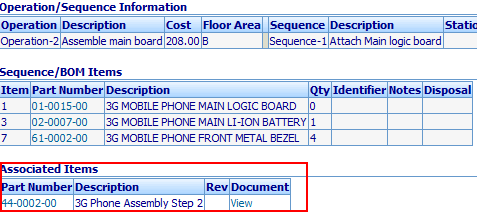
You can open the associated item to view all data by clicking on the part number hyperlink.
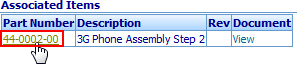
Using the Administrator Options, you can configure the Operations Viewer to display documents assigned to associated sequence items.
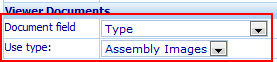
In this example, we have set the Operations Viewer to extract documents of Type: Assembly Images.
When a user selects a sequence that contains an associated item:
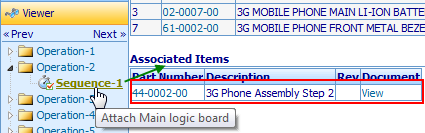
The system loads the documents that match the set criteria.
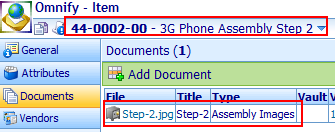
Those files will then be displayed in the Operations Viewer.
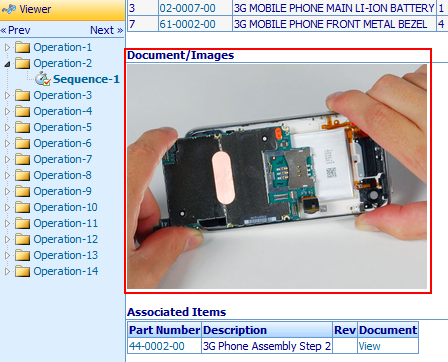
Note: the documents to be displayed should be documents that can
be displayed in a web browser (JPEG, GIF, PNG, etc.)
|
|