| Overview |
The BOM Routing module provides you with a method of documenting manufacturing, assembly, and/or test procedures for any product (BOM).
The BOM Routing module allows you to define operations/stages, steps/sequences, and manufacturing areas/machine information.
For each operation and step/sequence BOM items can be used to indicate which parts/products are consumed at that given stage.
The BOM Routing module is launched from Omnify Desktop.
|
 |
BOM Routing Data Structure |
Top |
|
The following diagram outlines the BOM Routing data structure:
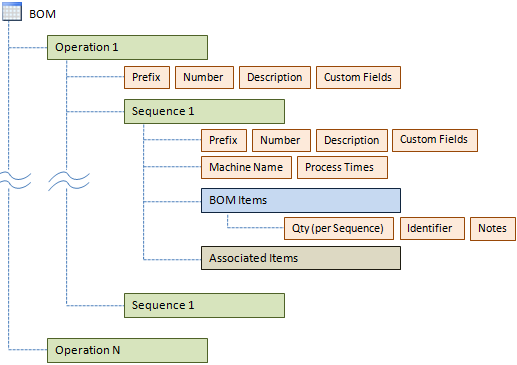
When defining routing for a BOM you can define an unlimited number of Operations.
Each Operation contains a Prefix, number and description.
The Operation usually defines a manufacturing, assembly, or test stage.
For each operation, you can define an unlimited number of sequences.
Each sequence can contain a prefix, number, name, and description.
For each sequence, users can define a machine/area name/identifier as well as times (Queue, Setup, Machine, Labor, Move, and Variable).
These times can be used to estimate throughput and overall processing times.
For each sequence, users can also associate BOM items that are used/consumed for that specific step/sequence.
Omnify items can be associated with each sequence to link metadata and documents to each step.
Custom/User fields can be assigned for operations, sequences, and sequence BOM items.
Custom fields are defined in the Omnify Administrator.
|
|
|
You can launch the BOM Routing module directly from the Parts List page (View drop list).
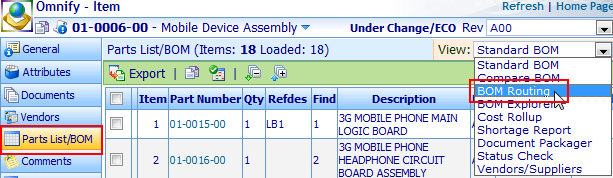
This will launch a new browser window and display the General page of the Routing form.
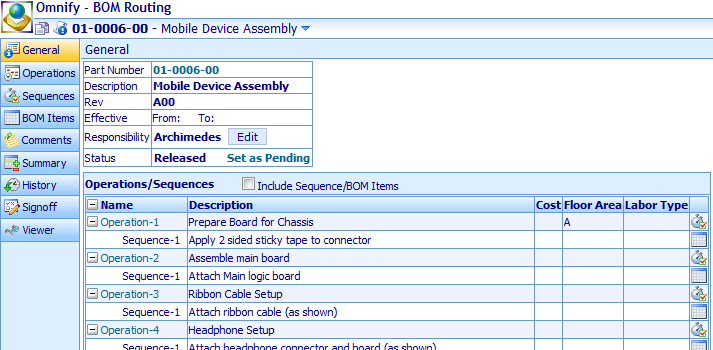
Once a Routing has been opened, it will be included in the Recent Items list (Desktop Home Page).
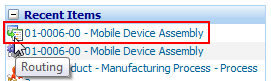
|
 |
Routing Form |
Top |
|
The Routing form contains three main sections:
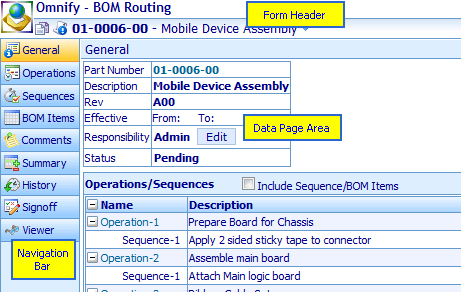
| Form Header |
General information about the Routing item, form menu |
| Navigation Bar |
Allows you to quickly navigate to the Routing data pages |
| Data Page Area |
Updates as the user selects the tab from the Navigation Bar with the data and functions for that specific page |
As the user selects a tab from the Navigation Bar the data page area will update to display the content for that page.
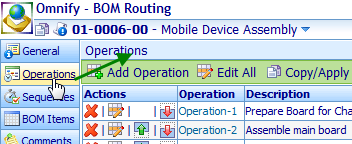
The Form Header contains a main form menu that can be accessed by moving the mouse over the Part Number and description area.
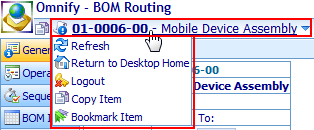
The form menu contains the following commands:
| Refresh |
Refreshes/Reloads the currently selected page |
| Return to Desktop Home |
Returns to the Desktop Home Page |
| Logout |
Logs out of Omnify Desktop and returns to the Server Home Page |
| Copy Item |
Copies the current routing item to the user's (Omnify) clipboard |
| Bookmark Item |
Bookmarks the routing item |
|
 |
Permissions |
Top |
|
When logging in, the system will determine if you have editing permissions for BOM Routings.
Editing permissions are enabled in the Administrator.
When viewing the Operations and Sequence pages the system will automatically provide editing options on the pages.
|
 |
Searching for BOM Items |
Top |
|
To search/find BOMs and/or Routings you can use the standard Omnify Desktop searching options.
Once you have found the desired BOM, you can launch the Routing from the Parts List page for the BOM Item form.
Refer to the Omnify Desktop User's Guide for more information on searching for items.
|