| Overview |
The Omnify Administrator is a module/application within the Omnify Tool Suite that allows database administrators to control the database user access and the database settings.
A database administrator will use the Administrator to perform the following operations:
| • | Define users |
| | » | User information (login name, email address, notes, etc.) |
| | » | Permissions/roles |
| | » | User Groups |
| • | Set custom part number formats |
| | » | Based on Types and Categories |
| • | Define Object Classification (Types, Categories, etc.) |
| • | Set Status/Lifecycle options |
| • | Define Attribute fields for all objects |
| • | Define database/operating rules |
| • | Define and setup workflows |
| • | Set Email and Scripting Alerts |
|
|
|
The Omnify Administrator can be launched from the Omnify Server Home Page.
When the Omnify Server Installation is launched, you will be asked to provide a virtual directory where all Omnify Server Applications and Services will be installed.
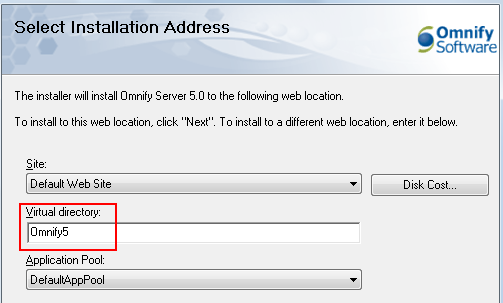
Once the Server installation is complete, you can visit the Omnify Server Home Page using any web browser with the URL: http://[Server Name]/[Omnify Virtual Directory] (e.g. http://omnifyserver/Omnify5).
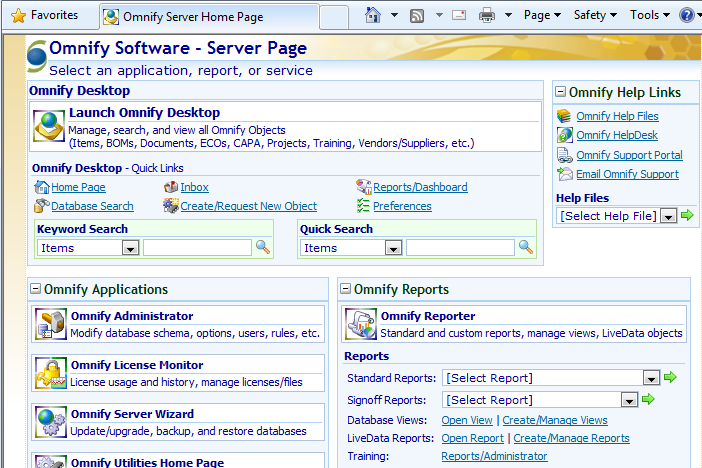
To launch the Administrator select the Omnify Administrator module from the Server Home Page.
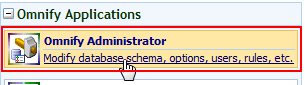
|
|
|
When a user launches the Administrator, the system will force them to login with a valid Omnify user that has "Administrator" privileges.
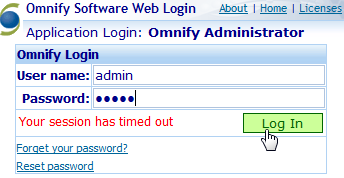
Note: The Administrator can be configured to limit specific users to specific data pages.
Contact a qualified Omnify Software Application Engineer for more information on limiting data page access.
|
|
|
The Omnify Administrator contains two main areas:
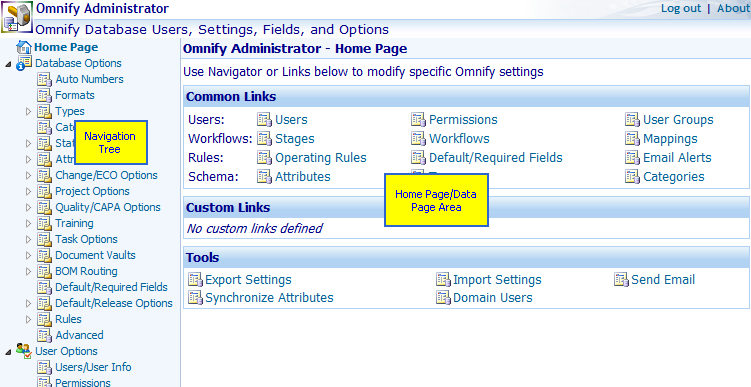
The Administrator Home Page can be customized to provide direct links to common/specific data pages.
The default Home Page will provide links to the most common data pages.
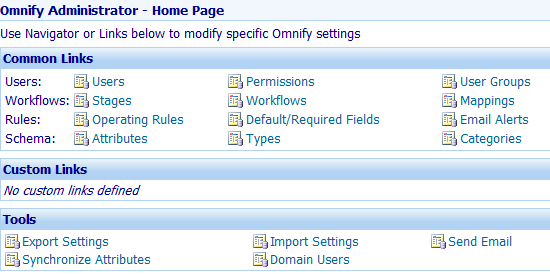
|
|
|
You can navigate to specific data pages/options using the Navigation Tree or Home Page links.
When the specific data page is selected the Data Page area will update to show the options and commands for that page.
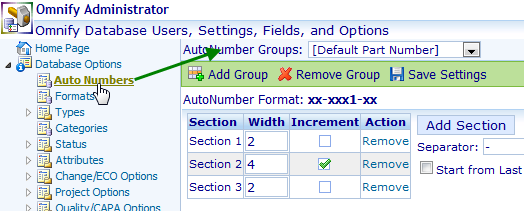
You can return to the Administrator Home Page using the Home Page link at the top of the Navigation Tree.
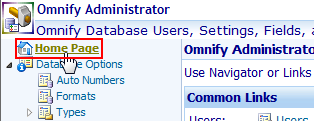
|