| Overview |
The HelpDesk Post Options page allows you to modify the following types:
- HelpDesk Post Types
- HelpDesk Post Categories
You can change the data set by selecting an available option in the drop list.

|
 |
HelpDesk Post Types |
Top |
|
HelpDesk Post types can be assigned to posts for classification and reporting purposes.
To modify Post types, select the Post Types option from the drop list.

Post Type options will be available when defining a message post form in the HelpDesk.
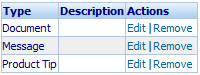
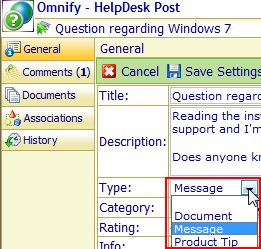
To add a Post type, click the Add toolbar button.
This will present the New Type dialog box.
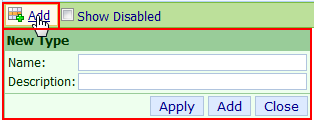
When defining a type, you can set the following fields/options:
| Name |
Post type label/identifier |
| Description |
Description of Post type |
Once all fields/options are set, click the Apply or Add button to create the Post type.
To modify a Post type, click the Edit hyperlink in the Actions column.
This will present the Edit Field dialog box.
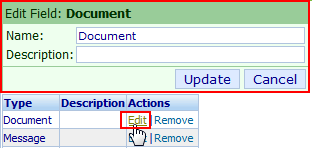
Once the desired changes are made, click the Update button to save the changes.
To remove a Post Type, click the Remove hyperlink in the Actions column.

|
 |
HelpDesk Post Categories |
Top |
|
HelpDesk Post Categories can be assigned to posts for classification and reporting purposes.
To modify Post categories, select the Post Categories option from the drop list.
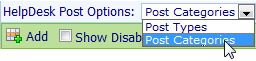
Post Category options will be available when defining a message post form in the HelpDesk.
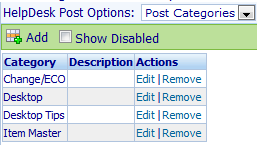
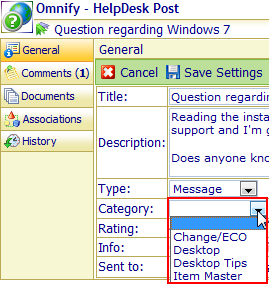
To add a Post category, click the Add toolbar button.
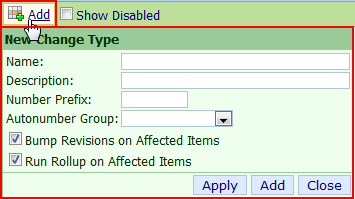
This will present the New Category dialog box.
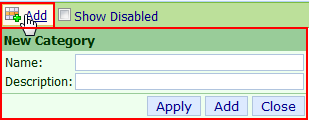
When defining a category, you can set the following fields/options:
| Name |
Post category label/identifier |
| Description |
Description of Post category |
Once all fields/options are set, click the Apply or Add button to create the Post category.
To modify a Post category, click the Edit hyperlink in the Actions column.
This will present the Edit Field dialog box.
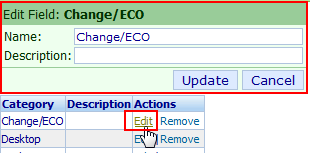
Once the desired changes are made, click the Update button to save the changes.
To remove a Post Category, click the Remove hyperlink in the Actions column.
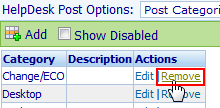
|