| Overview |
Item Categories sub-classify Item types.
Categories are commonly referred to as sub-classes.
For example, an Item Type such as Electrical Parts could have categories: Resistors, Capacitors, Digital ICs, Analog ICs, etc.
The Category can be a child of an Item Type.
Item Category settings appear on the General Page of the Item Form.
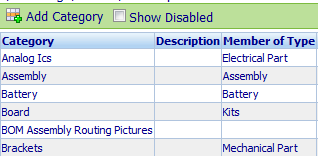

|
 |
Adding Categories |
Top |
|
To add a category, click the Add toolbar button.
When adding or editing a Category you can specify the following:
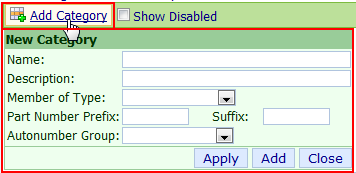
| • | Category name - Name that will appear in selection boxes |
| • | Description - Category description |
| • | Member of type - Parent item type |
| • | Part number prefix - initial characters to be used when automatically generating part numbers |
| • | Part number suffix - final characters to be used when automatically generating part numbers |
| • | Autonumber Group - Autonumber group to be used when automatically generating part numbers |
To add the category, specify the name and optionally other fields, and then click the Apply or Add button.
|
 |
Removing Categories |
Top |
|
To remove a category, click the Remove hyperlink from the Actions column.
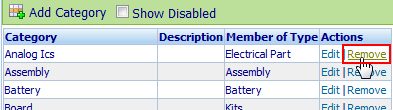
Note: When deleting certain objects, the system will "disable" them rather than deleting the database record.
You can configure the Administrator to display "disabled".
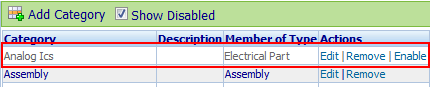
"Disabled" items can be enabled by clicking the Enable hyperlink.
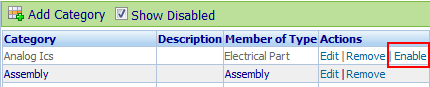
|
 |
Modifying Categories |
Top |
|
To edit a category, click the Edit hyperlink from the Actions column.
The Edit dialog box will appear.
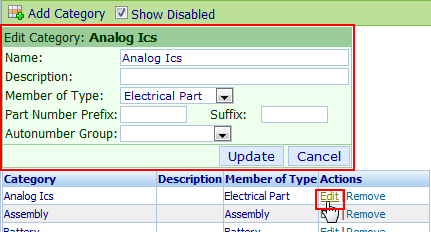
Modify the desired settings and then click the Update button.
|