| Overview |
The Comments page contains all user comments and notes.
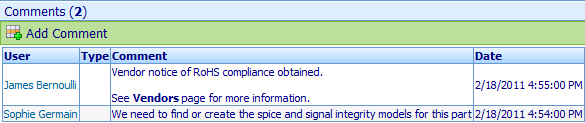
|
 |
Adding Comments |
Top |
|
To add a comment, click the Add Comment toolbar button.
The Add Comment dialog box will appear.
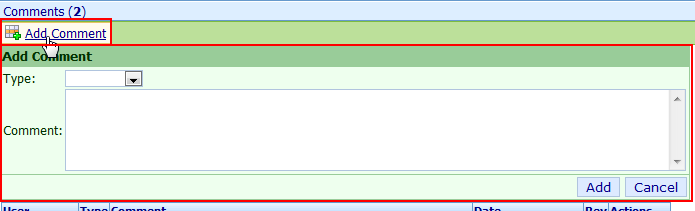
From the Add Comment dialog box you can select a comment type and define the comment text.
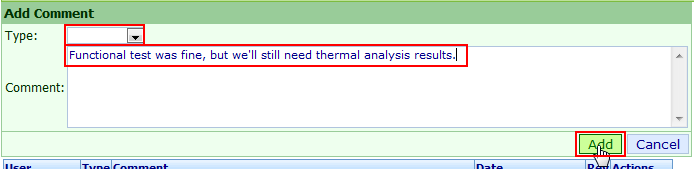
Click the Add button to add the comment.
|
 |
Editing Comments |
Top |
|
Your Omnify administrator can enable rules to allow users to edit and remove their own comments.
If the rules are enabled, an Edit link will be enabled in the Actions column.

Clicking the Edit link will display the Edit Comment dialog box.
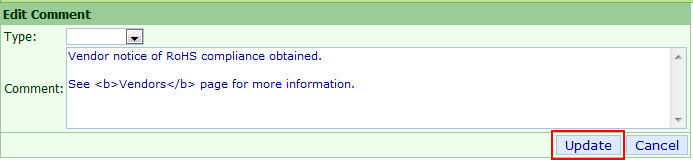
To edit the comment, modify the text and/or type and click the Update button.
|
 |
Deleting Comments |
Top |
|
Your Omnify administrator can enable rules to allow users to edit and remove their own comments.
If the rules are enabled, a Delete link will be enabled in the Actions column.

Clicking the Delete link will ask you to verify the removal.

|