In addition to representing parts, documents, software components, etc. an Item can also represent a Bill of Material (BOM).
The Parts List page of the item form will list all "child items" and levels of the BOM.
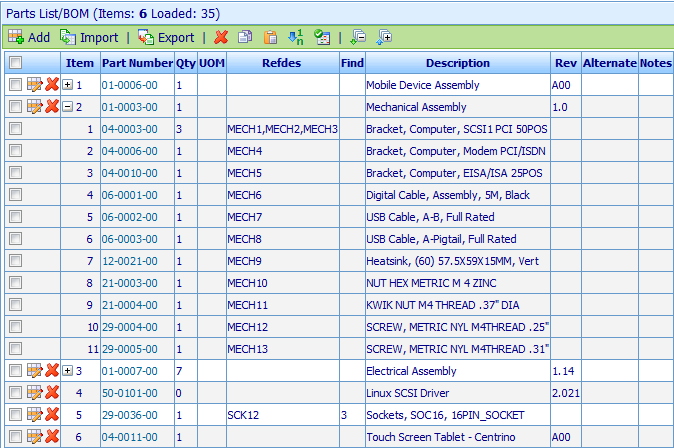
The system will inherently manage/display all "levels" of the BOM.
BOMs can be created:
- Interactively - From any search or open window you can Copy & Paste items into the BOM window.
- Import from a BOM file - Import from any BOM file format (ASCII, Excel, etc.).
Child items of a BOM can be defined as one of the following types:
| Standard Item |
Item will be represented in all BOMs and can have multiple quantities |
| Reference Item |
Item will be represented in all BOMs and always has a Quantity of 0 |
| Disabled Item |
Item will appear in Flat View only and can optionally be exported (separate list) to reports |
The Parts List Page contains the following sections:
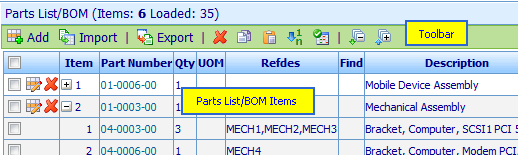
| Toolbar |
Quick access to common BOM/Parts List functions |
| Parts List/BOM Items |
Current listing of child items of the BOM, displays full BOM hierarchy |
Refer to the BOM Management section for more information on creating and managing BOMs.
|