| Overview |
The Changes/ECOs page will display all formal changes and CAPA objects that have been raised against the item.
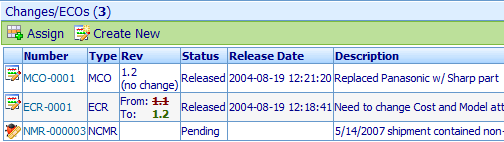
The Changes/ECOs Toolbar contains the following commands:
 |
Assign to an existing Change/ECO or Quality/CAPA item |
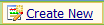 |
Create a new Change/ECO and assign the item to it |
The list contains a type icon column which indicate the object type:
 |
Change/ECO |
 |
Quality/CAPA item |
To open any object on the list, click the hyperlink on the number column.
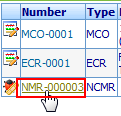
|
 |
Assigning to Change/ECO or Quality/CAPA Item |
Top |
|
To assign the tem to an existing Change/ECO or Quality/CAPA item, click the Assign toolbar button.
The Assign to Change/Quality/CAPA Item dialog box will appear.
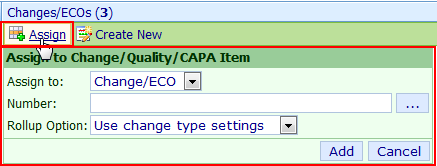
Select either the Change/ECO or Quality/CAPA option from the Assign to list.
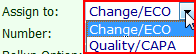
You can then type the Change/ECO or Quality/CAPA number or browse to search/find the desired item.
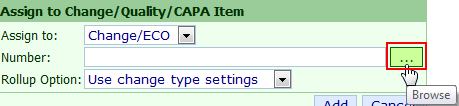
The search form will list all pending items.
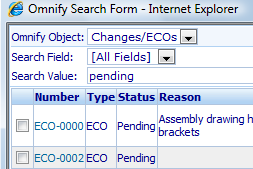
Selecting an item will fill in the Number field.
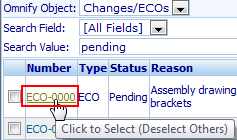
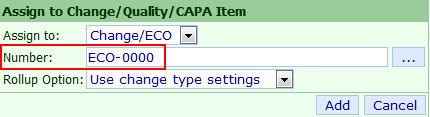
For Changes/ECOs you will be able to instruct the system how to handle the automatic Affected Item Rollup feature.
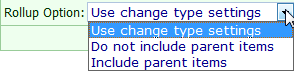
| Use change type settings |
Uses the administrator settings to determine of the parent items will be added to the Change/ECO |
| Do not include parent items |
Does not use the affected item rollup to add parent items to the Change/ECO |
| Include parent items |
Includes all parent items on the Change/ECO |
Refer to the Change Management section for more information on affected item rollup.
|
 |
Creating a New Change/CAPA |
Top |
|
To create a new Change/ECO or Quality/CAPA object and assign the item as an affected item, click the Create New toolbar button.
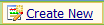
This will invoke the New Object Wizard.
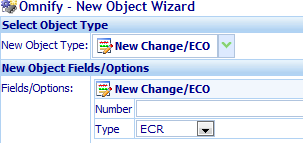
The item will appear on the affected items list once the new Change/ECO or Quality/CAPA object has been created.
|