The History Page lists all change, viewing, and email history (audit trail) for every item.
Any change that occurs (interactive changes, data uploads, ECO changes, etc.) is recorded for every item in the database.
Desktop will automatically fill in the change and viewing history information for this page.
The History Page contains the following sections:
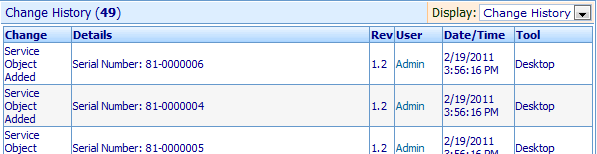
|
The History list will display all changes to the item as well as the viewing (who has opened the item) and email history.
To change the view, select the Viewing History, Change History or Email History option from the Display drop list.

The Change History list contains the following information:
- Change - Type of Change (Attributes, BOM, Vendor Items, Documents, etc.)
- Rev - The revision of the item that the change was made to
- Details - Actual data changes
- User - User who made the change (or released the ECO)
- Date/Time - When the change was made
- Tool Used - Omnify module used to make the change (i.e. Desktop, ECO Processor, etc.)
The Viewing History list contains the following information:
- User - User who opened the item
- Date - When the item was viewed
- Tool Used - Tool/module used to view the item
- Workstation - Machine/system used to view the item
The Email History list contains the following information:
- Send Date/Time - Date and time the email was sent
- Subject - Subject line of the email
- User - User who sent the email
- Type - Either interactive or automatic
The Email list will contain a Details icon.
Clicking the icon will display the content of the email.
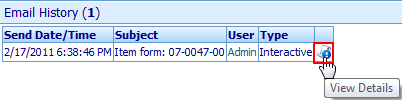
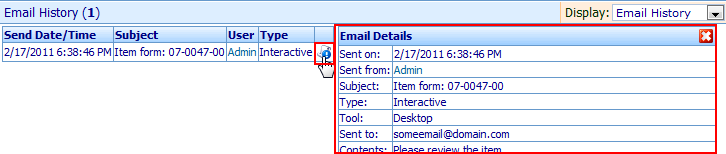
|