| Overview |
The Associations page lists all related items.
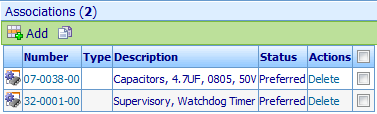
Item associations can be used to provide intuitive grouping and navigation of similar or related items.
Item associations can also be used for a variety of reporting and 3rd party interface purposes.
|
 |
Adding Associations |
Top |
|
To add an associated item, click the Add toolbar button.
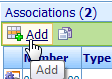
This will invoke the Omnify Object Search form. From this form you can search and find the desired item.

To add the association you can either click the hyperlink or check the item and click the Add button.
|
 |
Removing Associations |
Top |
|
To remove an association, click the Remove hyperlink in the Actions column.
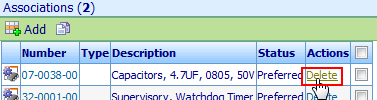
You will be asked to verify the removal.
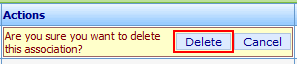
|
 |
Copying Items |
Top |
|
You can copy the list items to the session buffer by checking the desired items and then clicking the Copy toolbar button.
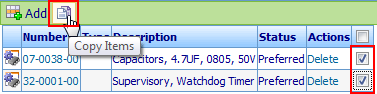
|